How to run an MTR
MTR (My Traceroute) lets you regularly check in with a distant server.
This tool is like a mix of the 'traceroute' and 'ping' functions.
It's an upgraded version of the traceroute command, offering more data by adding ping output.
This is handy for tracking changes in a server's latency and performance over time.
Should you experience a loss of connection to your VPS order server, please run the MTR for at least 15 minutes and the results in a ticket with support.
How to install MTR on Windows
· Download the newest version of WinMTR.
· After downloading, you'll get a .zip file with two folders inside: WinMTR-32 and WinMTR-64.
· Each folder has two files: WinMTR.exe and README.txt.
· Unzip and open the folder that matches your platform (32 or 64 bit).
· Run the WinMTR.exe file.
How to run WinMTR Windows
· Open WinMTR.
· Enter the hostname or IP (e.g., google.com or 8.8.8.8).
· Click on Options to adjust ping size, maximum hops, and ping interval. Make sure to uncheck "Resolve names" (defaults are fine).
· Hit Start and wait.
· Copy or save the results in text or HTML format. They'll resemble something like this.
· To clear traced hosts, click on Clear History in the drop-down menu.
How to run WinMTR from the Windows command
· Copy the WinMTR.exe file to the Windows/System32 directory to ensure accessibility via the command line (cmd).
· Open the command prompt (cmd).
· Run the command winmtr -help to view the available options.
· To trace a hostname, execute the command winmtr hostname (e.g., winmtr rackzar.com)
How to install MTR on Debian and Ubuntu
- First, make sure your system has the latest information about available software. You can do this by running a command to update the package repository.
- Next, we would like to make sure that all the software already installed on your system is up to date. To achieve this, you'll need to make sure you complete a command that checks for updates and installs them if any are available.
- Lastly, let's install MTR itself. You can do this by running a command that fetches and installs the MTR package.
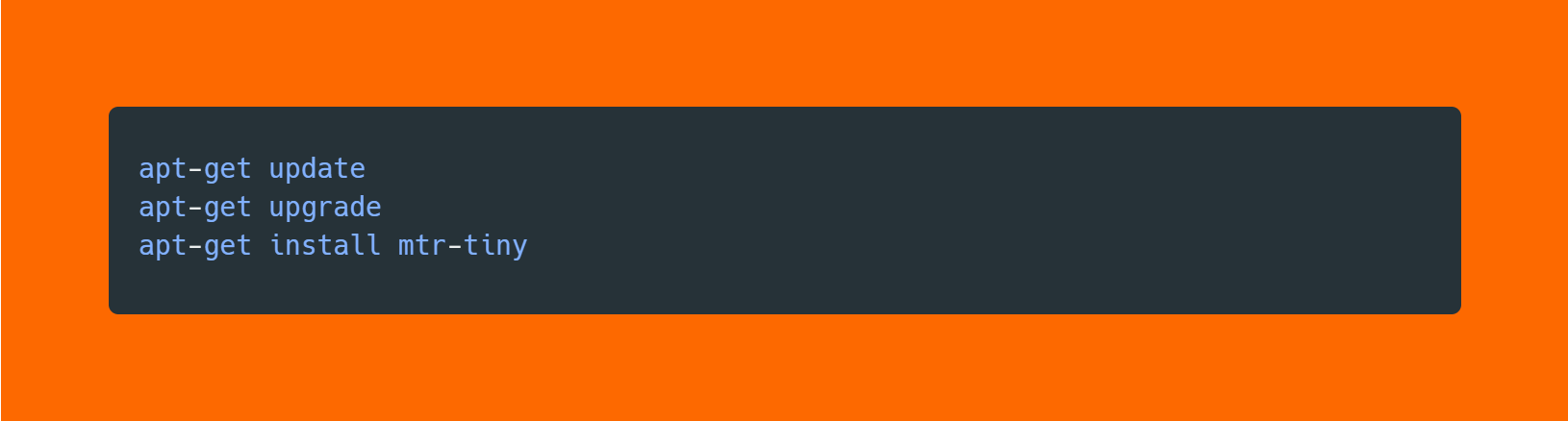
CentOS and Fedora
- To keep your system up-to-date, you need to update the repositories by running a command.
- Once you have updated the repositories, you can upgrade your installed packages by executing a command that checks for updates and installs them.
- To install the MTR program, you can use a command that fetches and installs it.
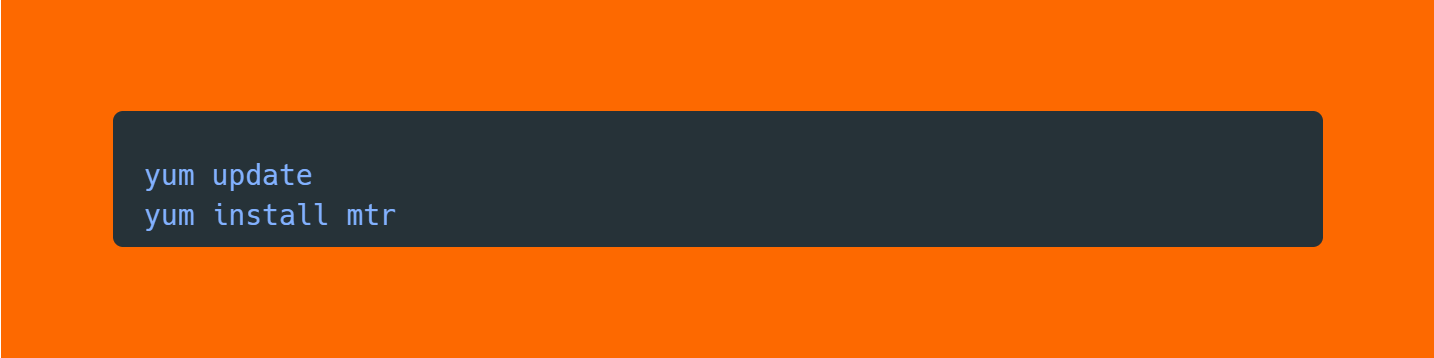
Arch Linux systems
- Run the command to update the package database, ensuring you have the latest information on available software.
- install MTR by using the appropriate command, fetching and setting up the program on your system.
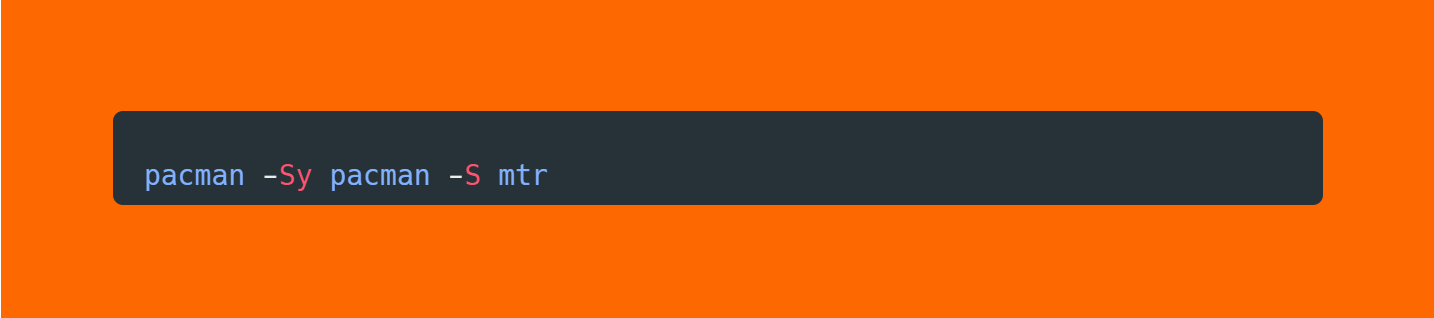
How to run an MTR on Linux
- After you've got MTR installed, open up your terminal and simply type 'mtr' followed by the name of the host.
- This will get MTR running and start checking the network to that specific host.

The result will look similar to this:
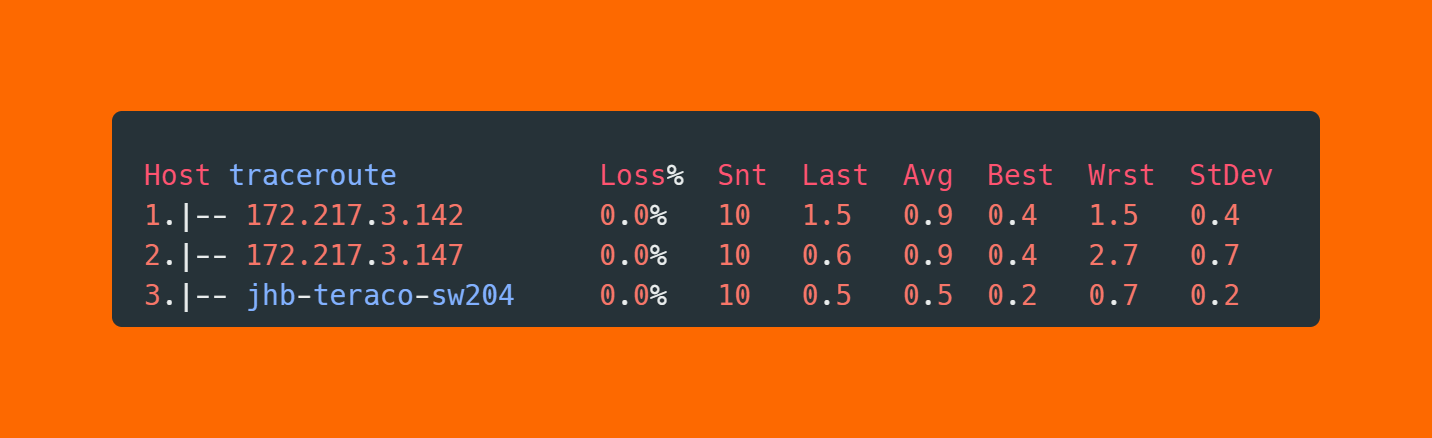
Mac OSX
- First, press Command and Space at the same time. This will open up a search bar.
- Next, type 'Terminal' and hit the enter or return key.
- Once the Terminal app is open, type in the following commands.
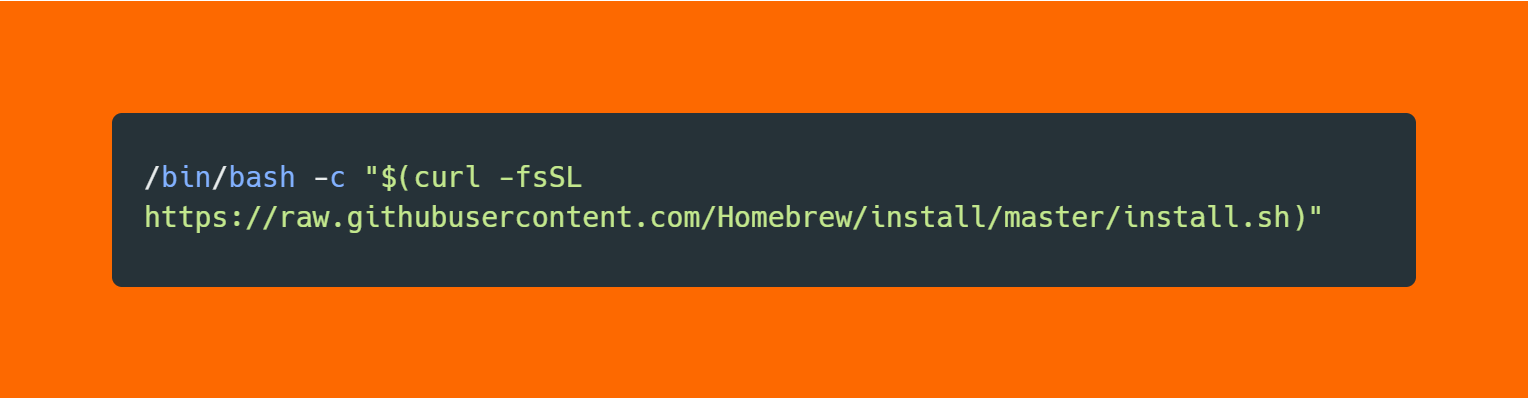
- Press enter/return key. Wait for the command to finish.
- Run the following command on your Mac.
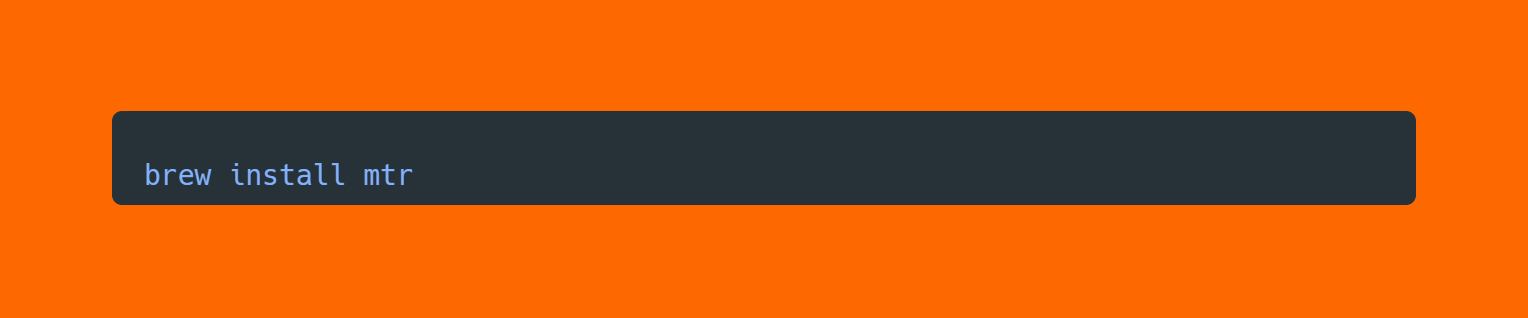
- Now you can now run MTR on your Mac OSX as above.

