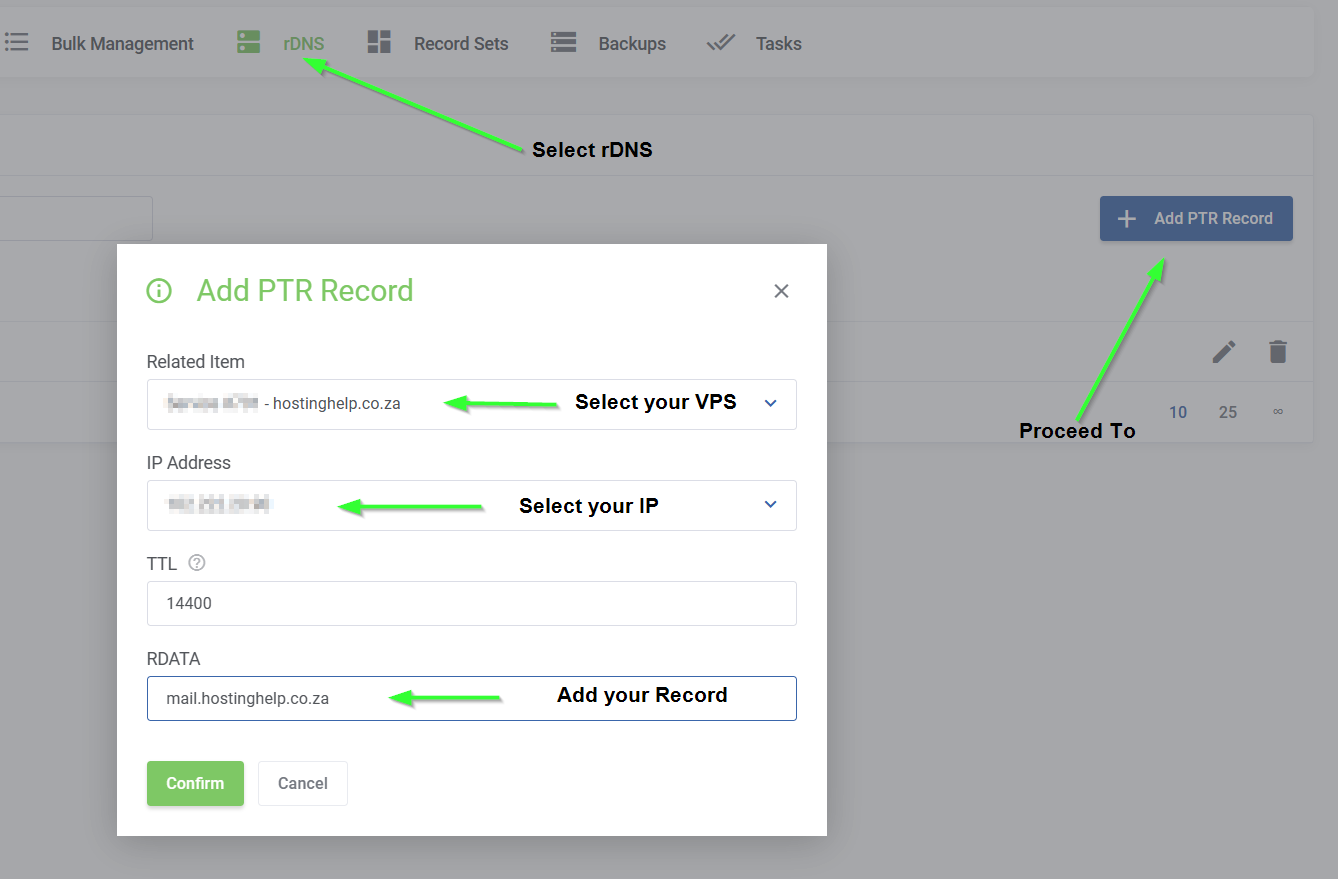VPS Control Panel Feature Overview.
Our powerful control panel puts you in full control of your VPS. - We have provided a brief overview of each option.
Login to your client zone and select services from the left menu and then select the "MANAGE" option on the highlighted VPS.
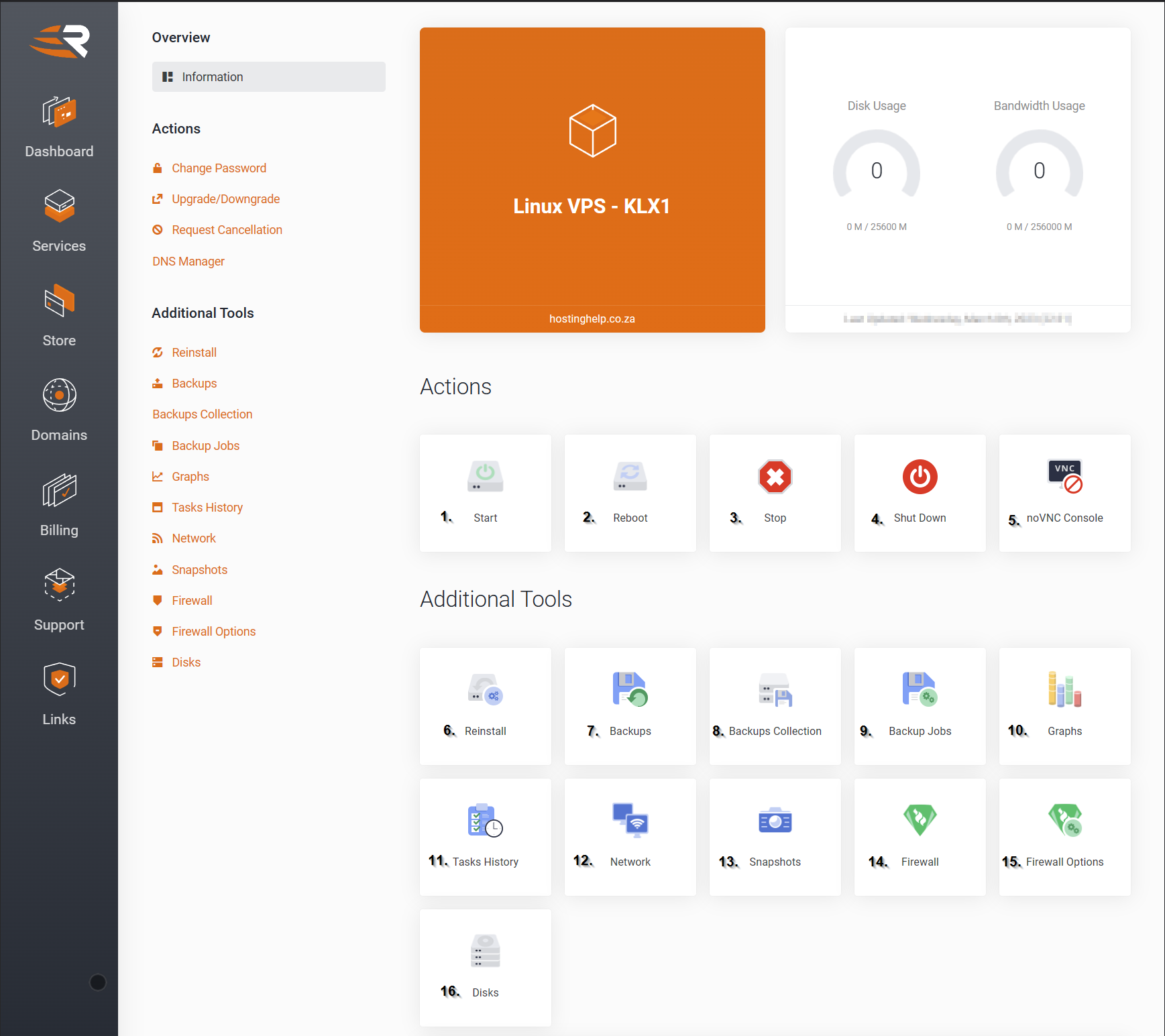
ACTIONS
- START - Use this option to Start or Boot your VPS should you VPS be offline due to being shut down.
- REBOOT - Used to issue a soft-reboot your VPS
- STOP - Can be used to Force STOP of your VPS, this is not a soft shutdown and may cause data corruption if data is being written to the disk while the STOP is requested.
Use with caution and only if your VPS is unresponsive.
- SHUT DOWN - Soft (APCI) shutdown of your running VPS, this would be the same as a shutdown issued from inside the operating system.
- NoVNC Console - Use this to access the VPS locally via terminal of your VPS, SSH for Linux or Windows Desktop.
ADDITIONAL TOOLS
- Reinstall - Should you require your VPS to be reinstalled, you can use this option to perform the automated reinstall.
If you proceed, all data located on the virtual machine will be lost.
- Backups - Use this menu to add or remove backups, 1 free backup slot is included with all VPS plans. Should you require more please contact us and we can assist.
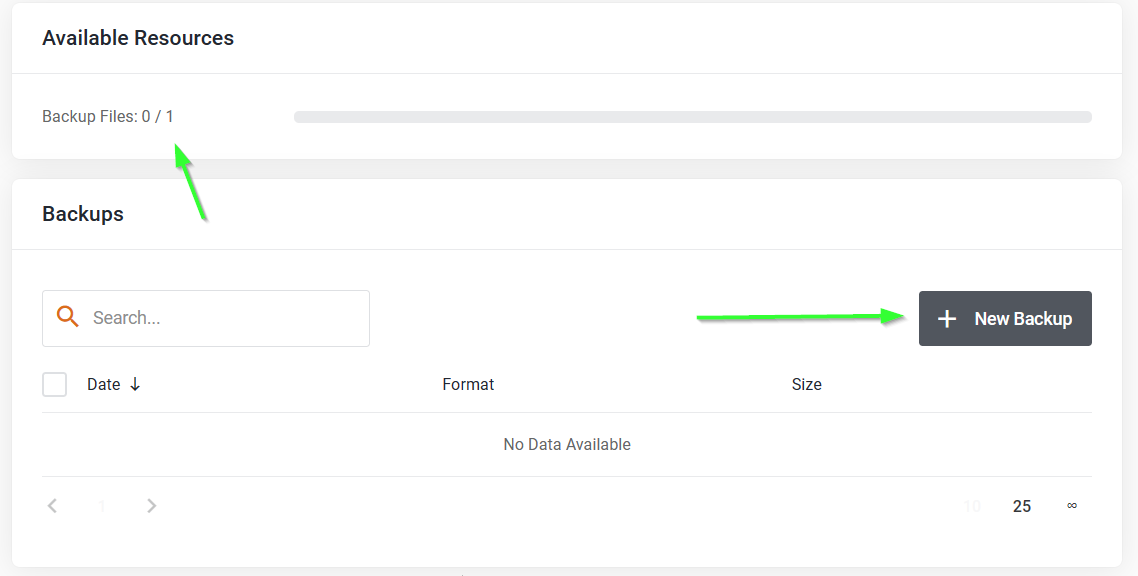
By default using the single backup slot provided, once it is exceeded, the last backup will be replaced with a new one.
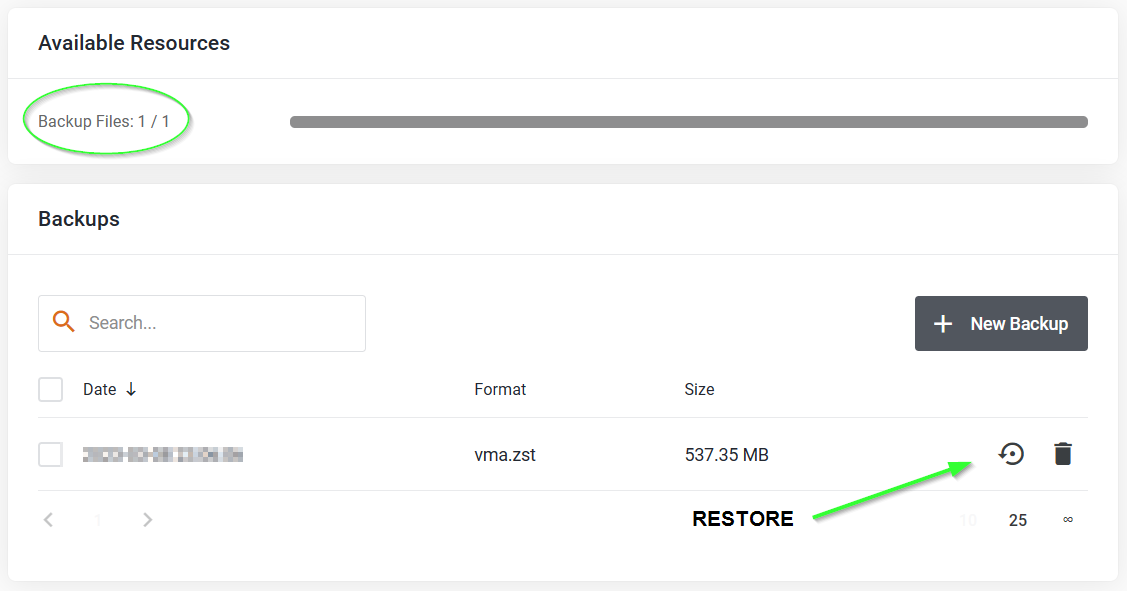
Once your backup has been added, you will notice that your backup Files is now 1 / 1 and your VPS has one backup.
This backup is once and will not run again, you may setup a Backup Job under the next section.
You may use the restore button at any time to restore your VPS backup.
- BACKUP COLLECTION - View a list of your VPS backups in one tab.
- BACKUP JOBS - Setup and Manage your VPS backups using this easy to use interface.
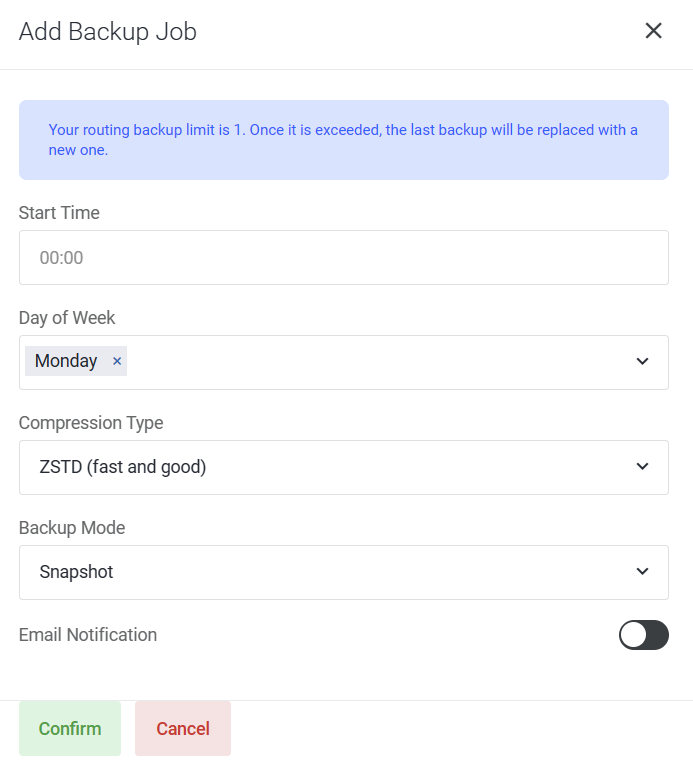
- GRAPHS - View your VPS Resources, CPU USAGE, MEMORY USAGE, DISK IO AND NETWORK TRAFFIC
- TASK HISTORY - Audit History for all of your VPS actions.
- NETWORK - Management of your Network Adaptor.
- SNAPSHOT - Manage your VPS Snapshots included free in all VPS Plans.
- FIREWALL - Manage your VPS Firewall, please note this firewall is enabled on the host (hypervisor) and not within your OS.
Use this example to allow HTTP/TCP 80 web traffic to your VPS
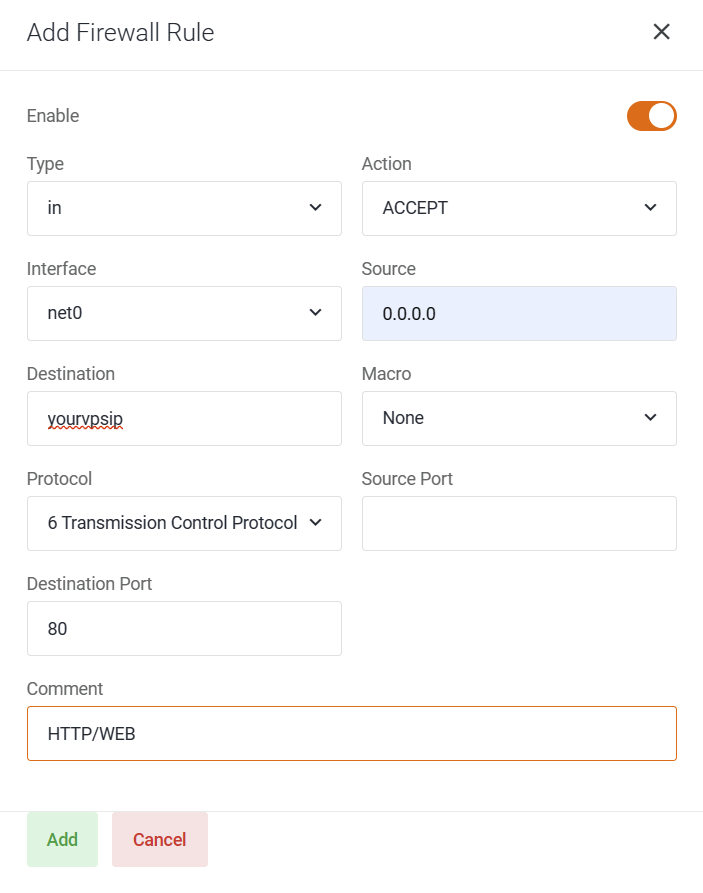
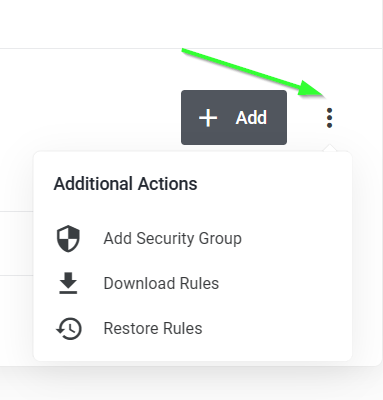
This Menu allows you to export and import firewall rules, this can be useful if you want to use the same firewall rules with another VPS.
- FIREWALL OPTIONS - Toggle Firewall on/off using this menu
- DISKS - View and manage your VPS storage disks.
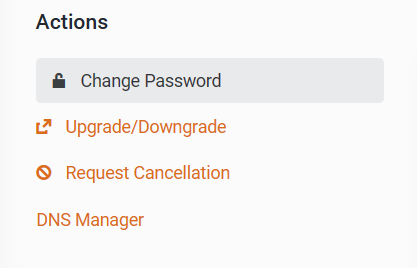
CHANGE PASSWORD - Use this option to reset the password of your VPS, please take note that the process can take upto 10min to action as your VPS will need to be restarted to action the update.
UPGRADE / DOWNGRADE - You can upgrade your VPS at any time, the VPS will need to be shutdown.
Due to the nature KVM hosting we cannot allow any downgrades as we cannot reduce the storage.
CANCELLATION - Action a cancellation of your VPS
DNS MANAGER - Use this menu to update your PTR (DDNS) records for your VPS.