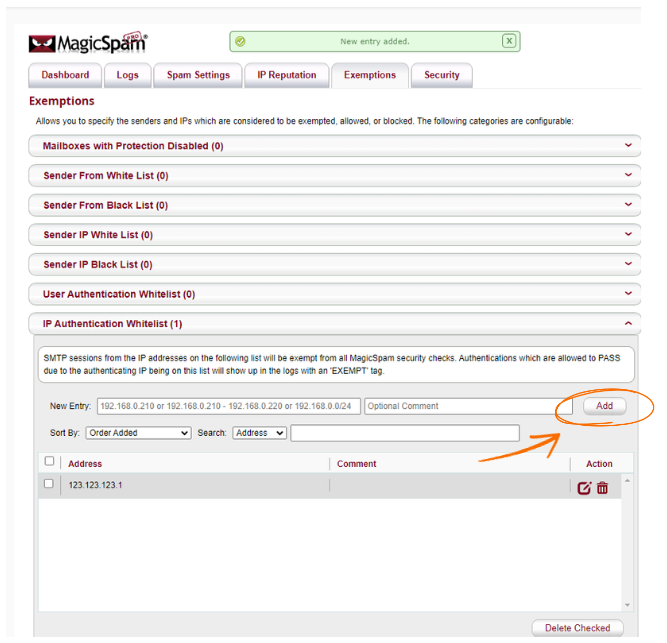Step 1: Log in to your cPanel portal.
- Open your web browser and navigate to the cPanel login page.
- Enter your username and password.
- Click the "Log In" button.
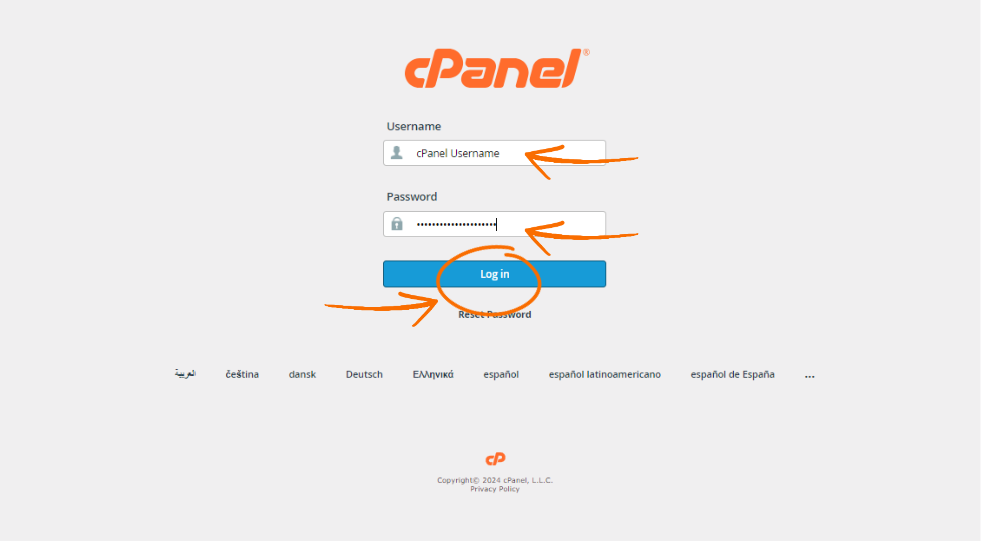
Step 2: Access the MagicSpam Plugin
- Once logged in, scroll down to the Email section.
- Click on the MagicSpam Plugin icon.
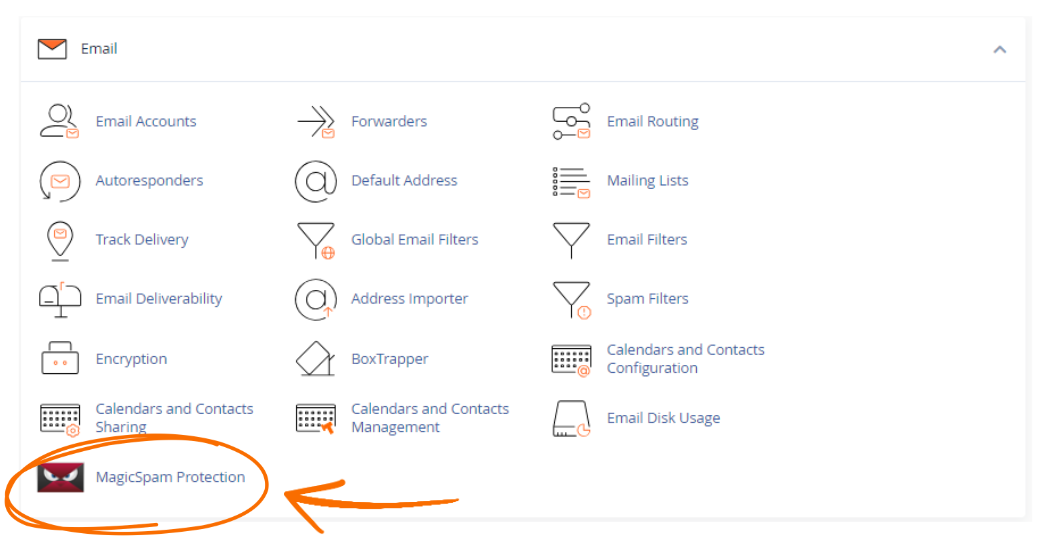
Step 3: Navigate to IP Authentication Whitelist
- Click on Exemptions.
- From the dropdown menu, select IP Authentication Whitelist.
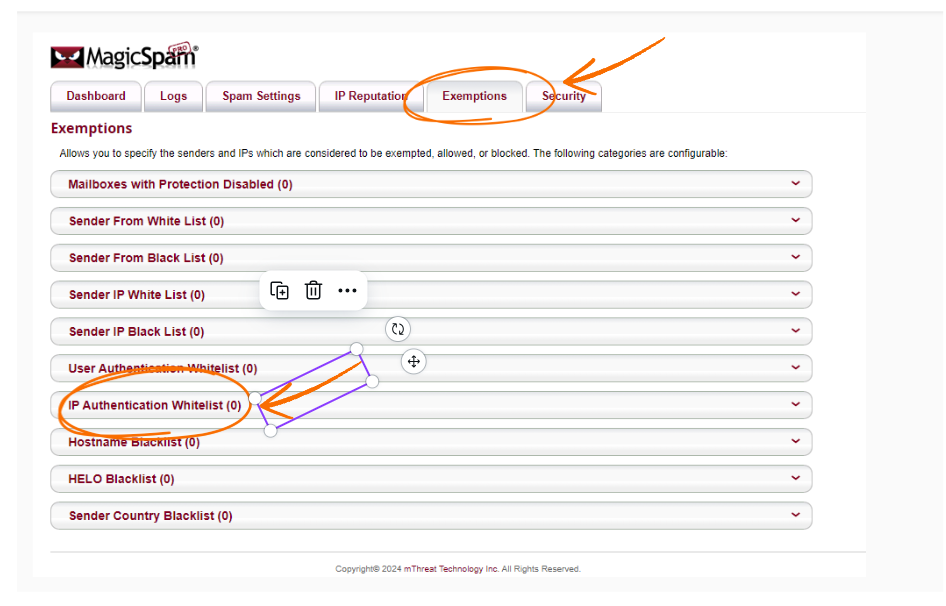
Step 4: Add an IP Address to the Whitelist
- In the New Entry text box under IP Authentication Whitelist, enter the IP address you want to whitelist.
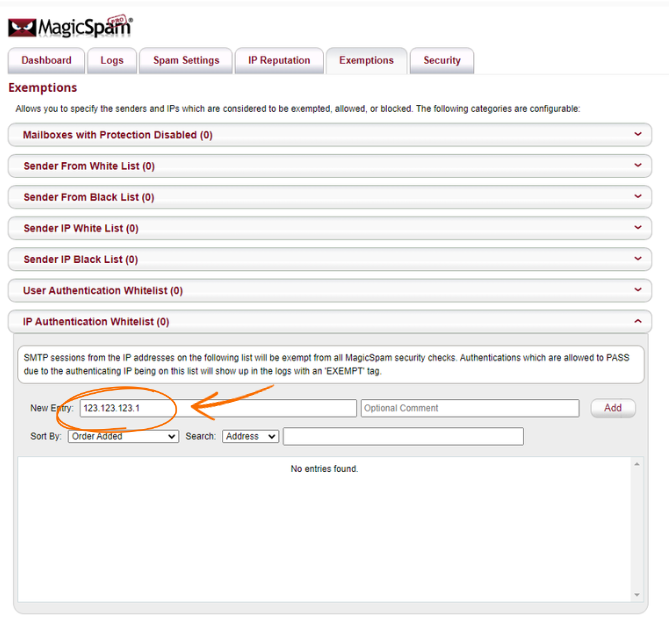
Step 5: Add the Entry
- Click Add to save the IP address to the authentication whitelist.