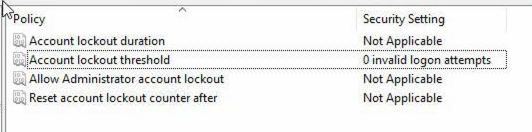If you see the following error while attempting to login to your Windows VPS or Dedicated Server, please follow these steps to resolve.
“As a security precaution, the user account has been locked because there were too many logon attempts or password change attempts.”
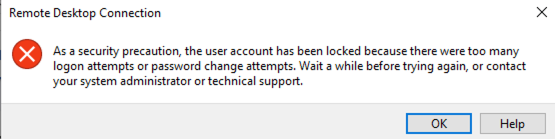
To resolve this, you will need to log into your server using an alternative method besides RDP. Some options include:
If these options are not available to you, you can try repeatedly connecting via RDP. In some cases, the account will unlock automatically after a timeout period or after many retry attempts.
Once you have gained access to the server, continue following the below instructions to fix this permanently.
Once you have access to your server, follow these steps to disable the account lockout threshold:
Once applied, it should look similar to the following screenshot: