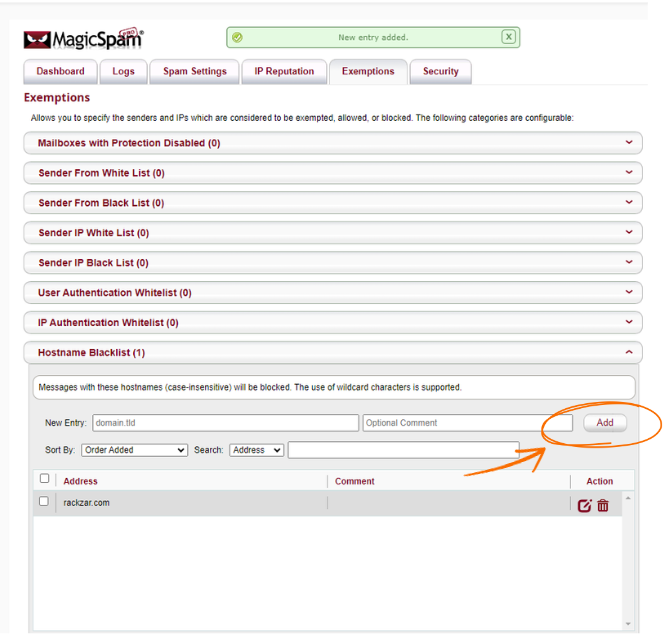Step 1: Log in to your cPanel portal.
- Open your web browser and navigate to the cPanel login page.
- Enter your username and password.
- Click the "Log In" button.
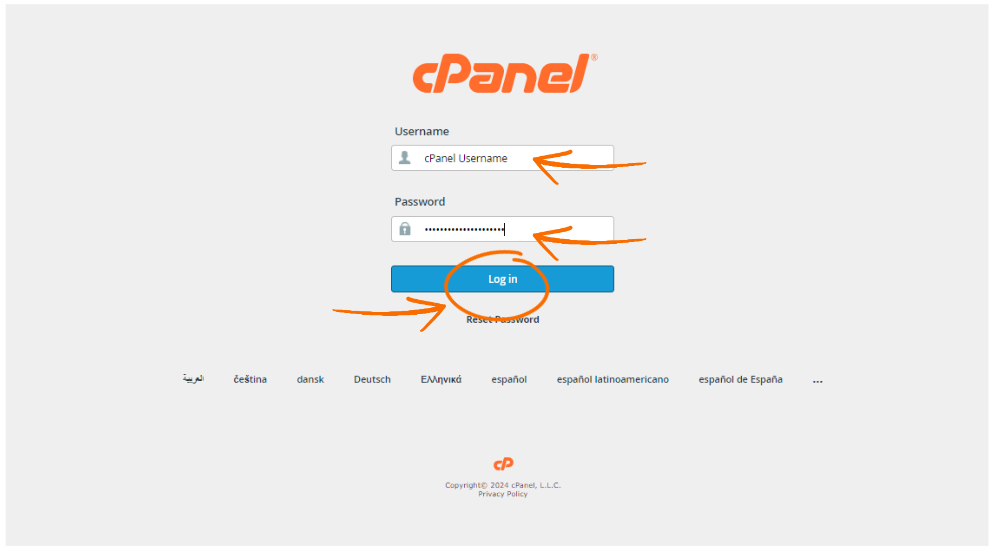
Step 2: Access the MagicSpam Plugin
- Once logged in, scroll down to the Email section.
- Click on the MagicSpam Plugin icon.
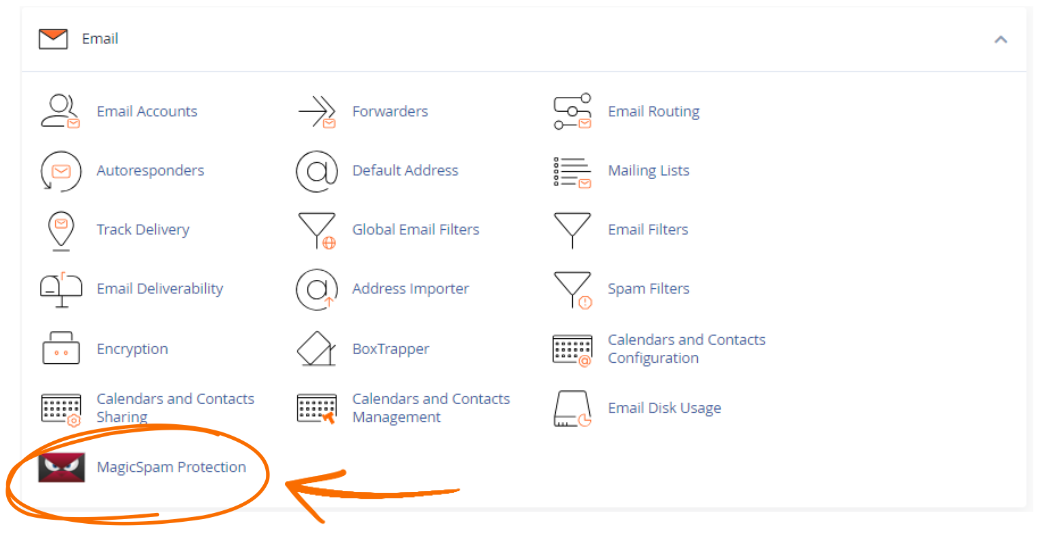
Step 3: Navigate to Hostname Blacklist
- Click on Exemptions.
- From the dropdown menu, select Hostname Blacklist.
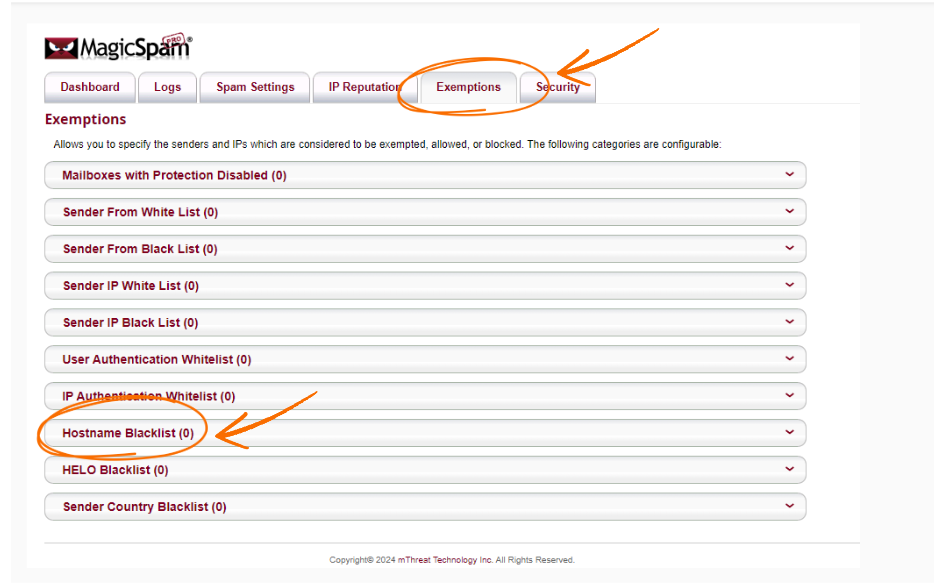
Step 4: Add a Hostname to the Blacklist
- In the New Entry text box under Hostname Blacklist, enter the hostname you want to blacklist.
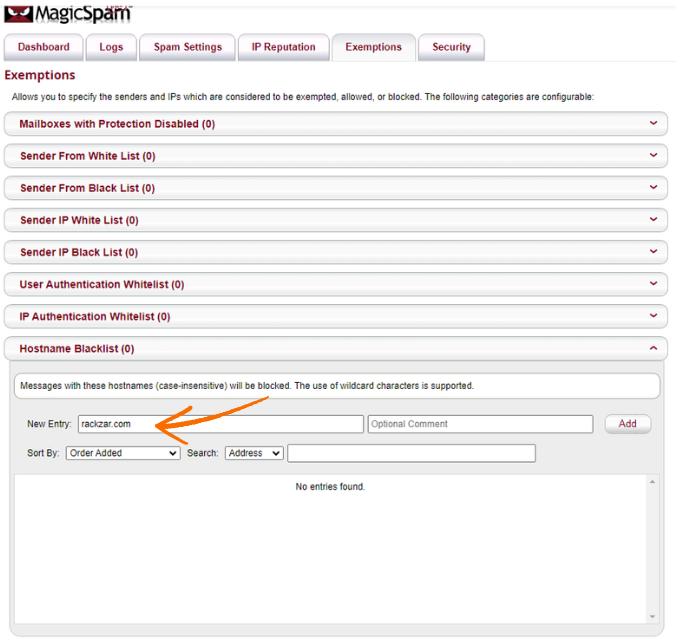
Step 5: Add the Entry
- Click Add to save the hostname to the blacklist.