If you receive a bounce-back notification when sending an email to addresses ending in @live.com, @hotmail.com, or @outlook.com, the public IP address of your mail server is likely blocked by Microsoft.
This usually happens if the public IP was previously associated with spam or bulk email activity directed toward Microsoft accounts.
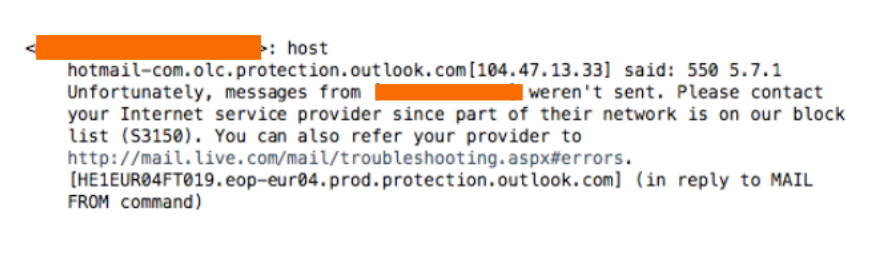
Here's a guide on how to whitelist an IP address that Microsoft blocks:
Steps to Whitelist a Blocked IP Address with Microsoft
-
Access the Microsoft Delist Portal
- Open your web browser and go to https://sender.office.com/.
- Enter the required details, such as the public IP address of the mail server and your email address for verification.
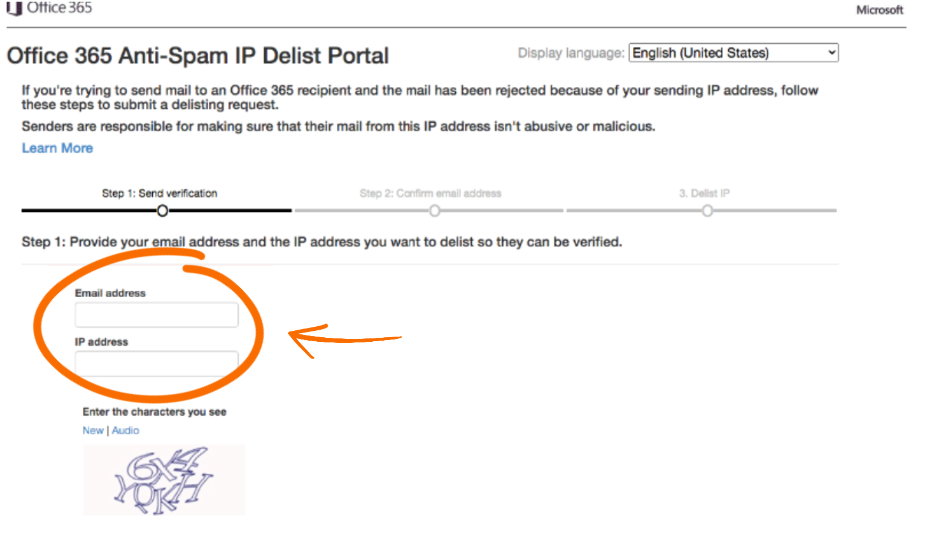
-
Fill in the IP Delisting Form
- Complete the form with all required data.
- Fill in the CAPTCHA as requested.
- Submit the form to initiate the IP whitelisting process.
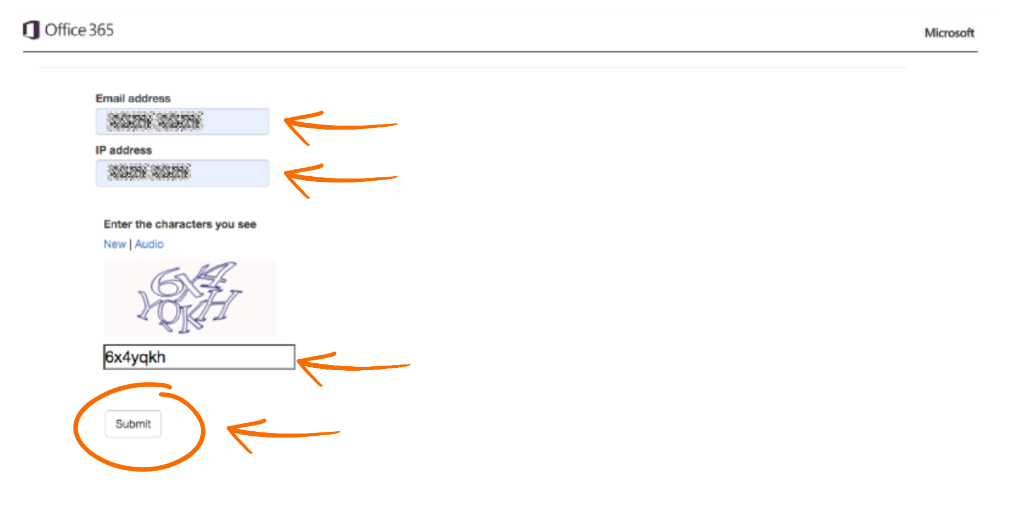
-
Verify Your Email
- Check your email for a verification message from Microsoft.
- Follow the instructions in the email to verify your account.
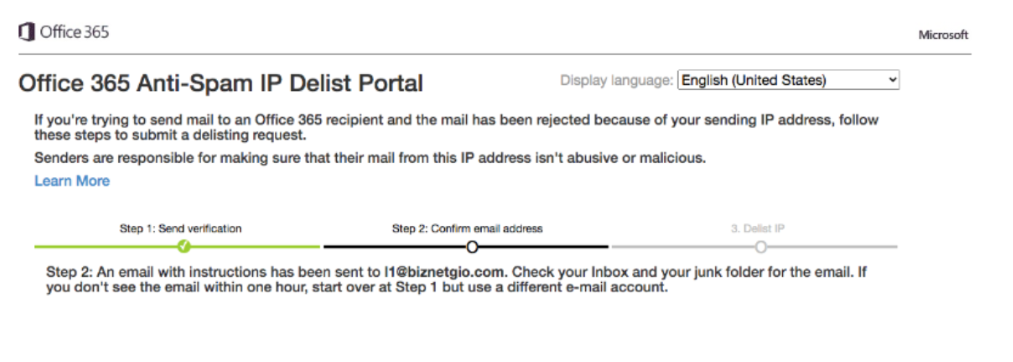
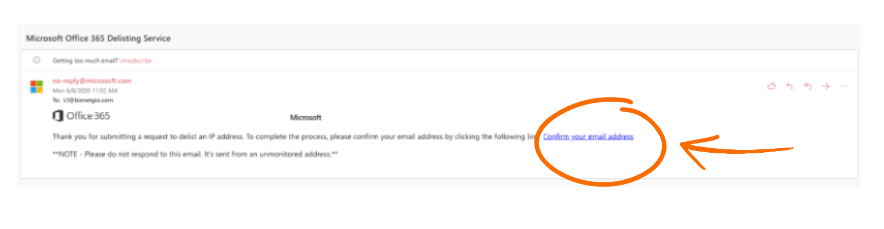
-
Delist the IP Address
- Once verified, you will be redirected to a page where you can press "Delist IP Address."
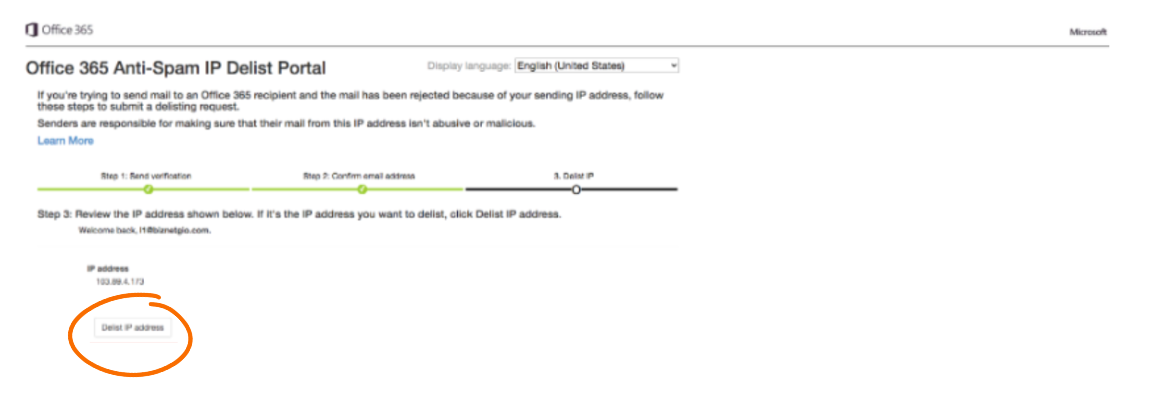
-
Await Delisting Confirmation
- After submitting the delist request, you will see a confirmation message.
- Wait for the delisting process to complete, and then try sending an email to Microsoft domains (live.com, hotmail.com, outlook.com, etc ) again.


